I Started a Gumroad Store
This site utilizes Google Analytics, Google AdSense, as well as participates in affiliate partnerships with various companies including Amazon. Please view the privacy policy for more details.
Ever the entrepreneur, I started a Gumroad Store to sell digital items.
I’ve only got one item on it so far - a Daily Productivity Planner for only a buck - a single US dollar.
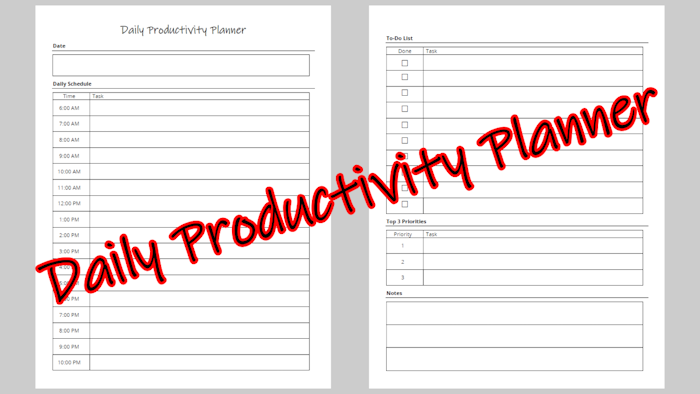 Cover image for the Daily Productivity Planner
Cover image for the Daily Productivity Planner
Idea Generation & Document Creation
Creating it wasn’t hard - I used ChatGPT to generate the idea and general format. I then went over to my local copy of Microsoft Word to create the actual two-page document.
I didn’t want to sell a Word document, so I used print-to-PDF to generate the PDF itself. After I printed the PDF, I used ExifTool to update the metadata in the PDF.
Image Creation
Once the PDF was ready, I also needed a couple of images - a 1280 x 720 cover image and a 600 x 600 thumbnail - for the Gumroad pages. To create these, I used a combination of Adobe Acrobat Reader, Windows Snipping Tool, Paint.net, and Inkscape.
Tool Selection
Why Microsoft Word instead of, say, Google Docs? Two reasons, mainly. One, I prefer to work with local applications rather than browser-based cloud applications. And two, I’ve been using some form of Microsoft Word since before I was in high school back in the 90s.
As far as ExifTool, it’s the simplest metadata editor I’ve found. It’s a command-line application, and I’m quite comfortable using the command line.
The Windows Snipping Tool is already on my computer (which runs Windows 11). Adobe Acrobat Reader is the defacto PDF reader. I simply loaded my PDF into Adobe Acrobat Reader and snipped a screenshot of each page.
Inkscape and Paint.net are both free tools. I’ve been using Inkscape for years and Paint.net even longer. I’m familiar with their commands and find them both easy to use.
Conclusion
If you want to look at my Gumroad store itself, head on over to https://joehx.gumroad.com/.
Leave a Reply
