Preview SVG Files in Windows Explorer with Microsoft PowerToys
This site utilizes Google Analytics, Google AdSense, as well as participates in affiliate partnerships with various companies including Amazon. Please view the privacy policy for more details.
SVG files are like JPG, PNG, and GIF files. They’re all images. But unlike JPG, PNG, and GIF files - which are raster images - SVG files are vector images. And, unlike JPG, PNG, and GIF files, SVG files don’t render a thumbnail in Windows Explorer or show up as a preview.
I’m not entirely sure why. They just aren’t, as much as I would like them to be.
After all, it would be nice if I had a list of, say, six different Easter egg designs, that I could rely on what those designed look like instead of their filenames:
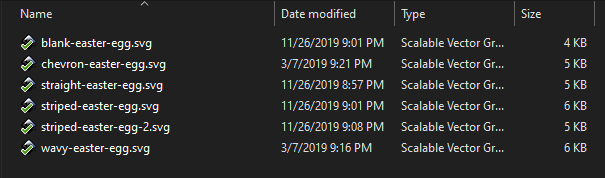
In my vain effort to fix this most egregious mistake, I searched for “svg preview in windows explorer” on Google.
I did get some results, most notably the following SuperUser posts:
- How to enable svg preview in file explorer?
- How to get SVG thumbnails in Windows Explorer?
- Why SVG viewer extension fails to show preview of SVG files in windows explorer?
These led me to a few different plug-ins, but none of them worked.
I did, however, eventually enable SVG thumbnails and previews in Windows Explorer.
I got a few cool extras when I did, as well.
I discovered Microsoft PowerToys
After I installed Microsoft PowerToys, the icon for each file became a thumbnail, just as I always wanted:

So that’s how to get SVG thumbnails in Windows Explorer.
More on Microsoft PowerToys
Microsoft PowerToys is a reimagining of the Windows 95 PowerToys that was available over two decades ago.
Written in primarily C++ and C#, Microsoft PowerToys is an open-source project headed by the folks at Microsoft.
It has a number of useful utilities, including:
- Color picker which lets you copy and color visible on your display.
- FancyZones lets you create complex window layouts and quickly position windows into those layouts.
- Markdown and SVG files previews in File Explorer - the whole point of this blog post.
- Multi-Image Resizer lets you resize multiple images at once.
- Keyboard Remapper and Keyboard Shortcut Maker lets you remap (say, swap the a and b keys) keys and create your own shortcuts.
- Multifile Renamer lets you rename multiple files at once.
- Power Run is an advanced “run” box.
- Windows Key Shortcut Guide Overview shows what keyboard shortcuts are currently available.
P.S. If you like my Easter Eggs SVG graphics, they’re available on my Easter Egg Collection on the Noun Project. (Or at least some of them, for now.)
Leave a Reply
